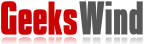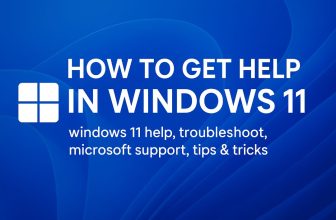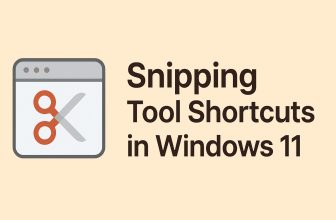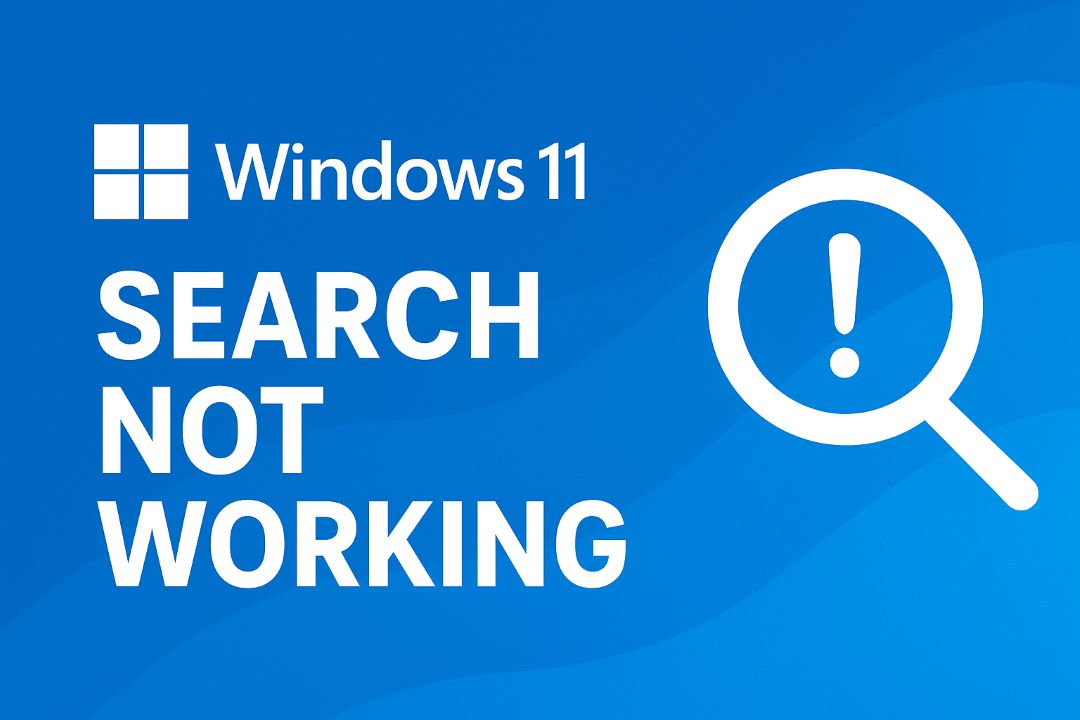
If your Windows 11 search not working, you’re not alone. Many users have reported issues such as the Windows 11 search bar not responding, the Start menu search showing no results, or the search index not updating properly.
The search feature is one of Windows’ most vital components—it powers the Start menu, File Explorer, Settings, and even Cortana integration. When it fails, productivity suffers dramatically.
In this comprehensive guide, we’ll walk you through step-by-step methods to fix Windows 11 search problems — from simple restarts to advanced PowerShell commands and system diagnostics.
By the end, you’ll understand not only how to fix the issue, but also why it happens and how to prevent it in the future.
Also Read: How to Get Help in Windows 11
Understanding the Windows 11 Search System
Before troubleshooting, it’s essential to understand how Windows Search works.
Windows 11 relies on a system-wide search index that continuously scans and catalogs files, folders, emails, and settings. This index enables near-instant search results.
The search system consists of several key components:
-
Windows Search Service (SearchIndexer.exe): Handles indexing operations.
-
SearchHost.exe: Manages search UI and user interactions.
-
Cortana/SearchUI: The front-end component of the search experience.
-
Windows Search Index Database: Stores search metadata and file locations.
When any of these components malfunction—due to service corruption, software conflict, or user permission issues—search functionality may degrade or stop entirely.
Common Causes of Search Problems
Here are the most common causes of Windows 11 search issues:
-
🧱 Corrupted Search Index — The database that stores file locations becomes damaged.
-
⚙️ Windows Search Service Stopped — The background service fails or is disabled.
-
🧩 Buggy Updates — Some Windows updates temporarily break search integration.
-
🔒 Permission Errors — Access restrictions on indexed folders or system files.
-
💽 File Corruption — Damaged system files affect core search processes.
-
🚫 Third-Party Interference — Antivirus or optimization tools disable search components.
Each cause requires a different solution — so let’s start with the easiest and progress to the most advanced.
Quick Fixes for Windows 11 Search Not Working
Before diving into complex repairs, try these quick actions:
-
Restart your PC: Temporary memory conflicts can cause search failure.
-
Check internet connection: If you use web search integration, ensure connectivity.
-
Sign out and back in: User session issues can affect search responsiveness.
-
Run Windows Update: Recent patches often contain search fixes.
If these don’t resolve the Windows 11 search problem, proceed to service-level troubleshooting.
Restarting the Windows Search Service
The Windows Search Service is the backbone of indexing. If it’s not running properly, the entire search system will fail.
Steps to restart the Windows Search Service:
-
Press Win + R, type
services.msc, and press Enter. -
In the Services console, scroll down to Windows Search.
-
Right-click the entry and select Restart.
-
If the service isn’t running, right-click → Properties → set Startup type to Automatic → click Start.
After restarting, test search functionality in both the Start menu and File Explorer.
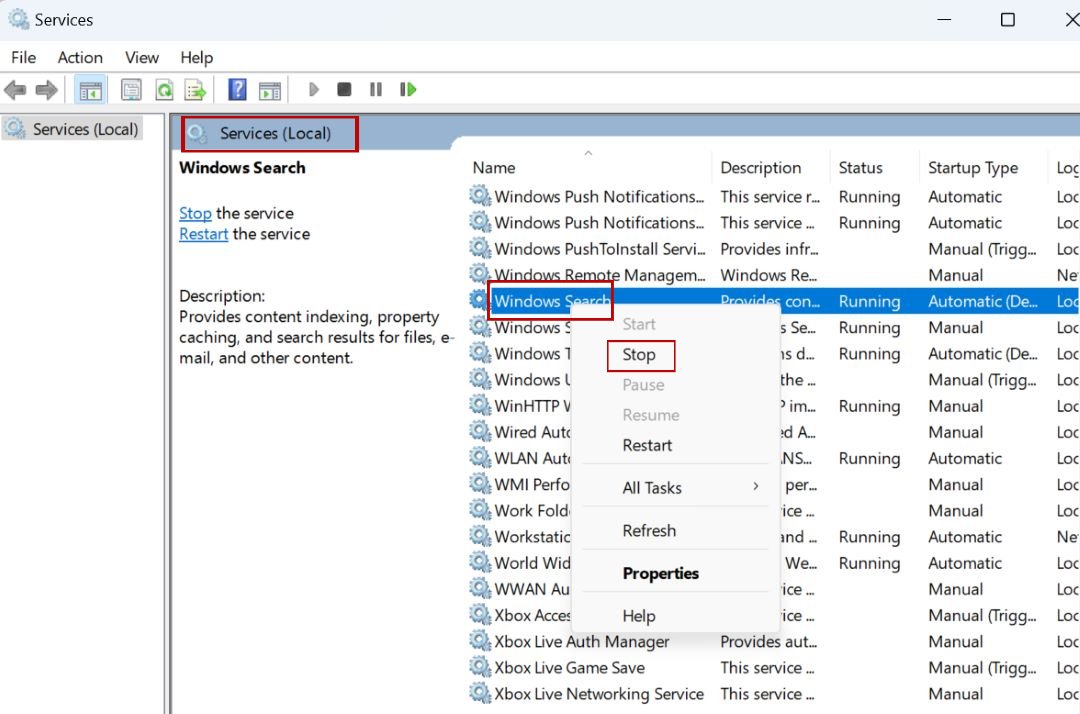
💡 Tip: If the “Restart” option is greyed out, you might need to run Services as Administrator.
Running the Windows Search Troubleshooter
Microsoft provides a built-in troubleshooter that automatically detects and repairs search-related issues.
To use the Windows Search Troubleshooter:
-
Press Win + I to open Settings.
-
Go to System → Troubleshoot → Other troubleshooters.
-
Find Search and Indexing and click Run.
-
Follow the on-screen instructions and check applicable boxes, such as:
-
Files don’t appear in the results
-
Search or indexing is slow
-
Search results are incomplete
-
The troubleshooter can automatically reset permissions, restart services, and repair the search index.
Rebuilding the Search Index in Windows 11
If your search results are incomplete or missing files, the search index may be corrupted. Rebuilding it forces Windows to re-scan your drive and recreate the database.
Steps to rebuild the search index:
-
Press Win + R, type
control, and press Enter. -
In Control Panel, open Indexing Options.
-
Click Advanced → under Index Settings, click Rebuild.
-
Confirm by clicking OK.
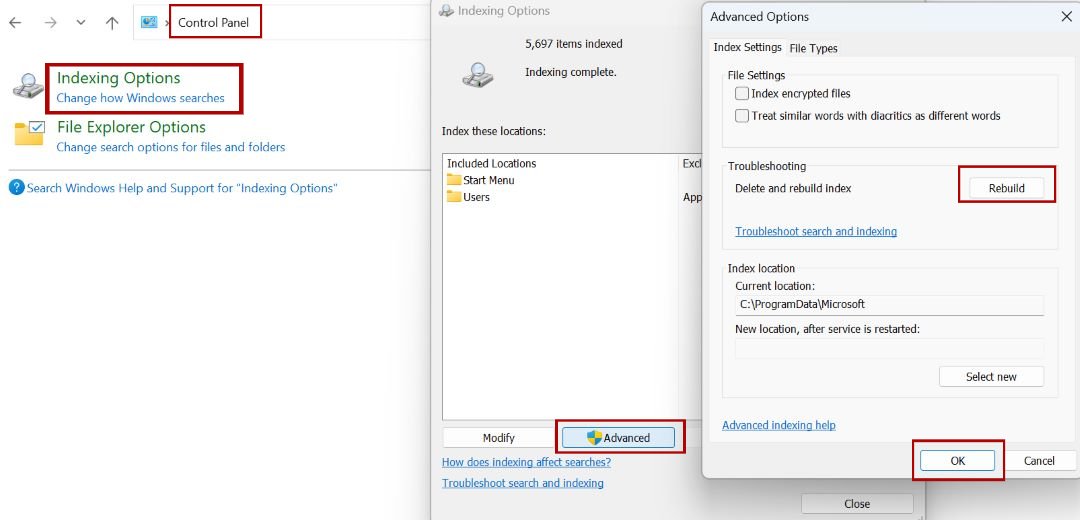
⚠️ Note: The rebuild process can take several hours depending on your system size. You can continue using your PC during the rebuild, but search performance will be temporarily slower.
Restarting the Search Process via Task Manager
If the search interface freezes or doesn’t open, restarting the process may help.
-
Press Ctrl + Shift + Esc to open Task Manager.
-
Under the Processes tab, locate SearchHost.exe.
-
Right-click and choose End Task.

Windows will automatically relaunch the process within seconds. This refresh often resolves transient UI-related issues.
Resetting Windows Search Using PowerShell
If standard fixes don’t help, resetting the search feature can restore its default configuration.
Steps:
-
Press Win + X, then select Windows Terminal (Admin).
-
Paste the following command:
-
Press Enter and wait until the process completes.
-
Restart your computer.
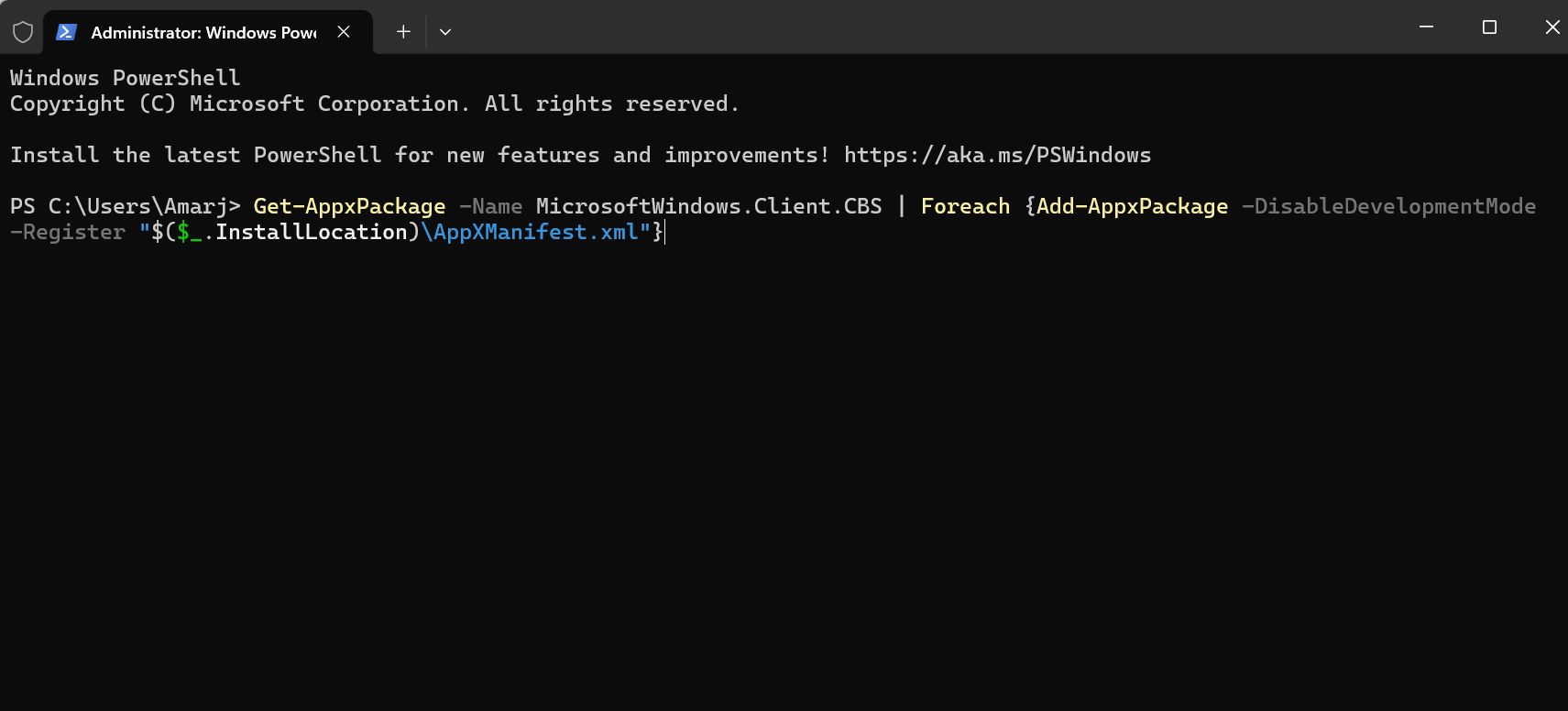
This command re-registers the Windows Search components and resolves UI or app-level corruption.
Checking for Windows Updates and Patch Fixes
Sometimes, the cause of the Windows 11 search bar not working lies in Microsoft’s own updates. Search-related bugs have been patched multiple times since Windows 11’s release.
To check for updates:
-
Press Win + I → select Windows Update.
-
Click Check for updates.
-
Install all pending updates and restart your PC.
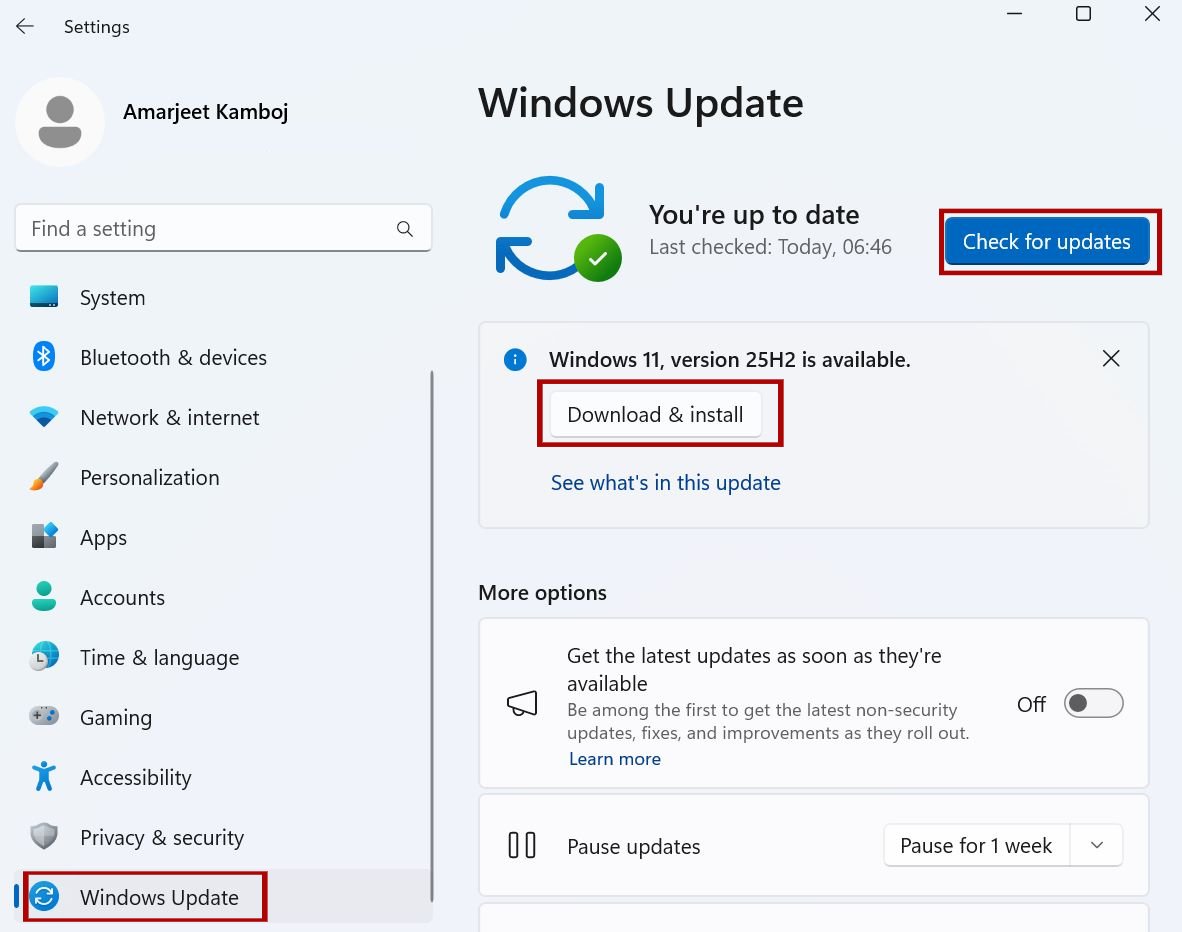
If an update caused the issue, you may also roll back recent patches under Update history → Uninstall updates.
Repairing System Files with SFC and DISM
If system files are corrupted, the Windows Search engine may malfunction. Two command-line utilities can help repair these files.
Steps to run SFC and DISM:
-
Open Command Prompt (Admin).
-
Run the System File Checker:
Wait until verification completes.
-
Next, run the Deployment Imaging and Servicing Management tool:
-
Restart your system after completion.
These tools automatically replace missing or damaged Windows components that affect indexing.
Advanced Fixes: Registry and Permissions Checks
If none of the above methods work, perform a manual inspection of the registry and permission settings.
Verify Windows Search Registry Configuration
-
Press Win + R, type
regedit, and hit Enter. -
Navigate to:
-
Ensure the following keys exist:
-
SetupCompletedSuccessfully=1 -
DataDirectorypoints to a valid path (e.g.,C:\ProgramData\Microsoft\Search\Data)
-
⚠️ Editing the registry incorrectly can cause system instability. Always back up the registry before making changes.
Reset Folder Permissions for Index Locations
If search indexing fails, verify that Windows Search has permission to access indexed folders.
-
Navigate to
C:\ProgramData\Microsoft\Search. -
Right-click → Properties → Security tab.
-
Ensure SYSTEM and Administrators have Full Control.
-
Apply and restart your PC.
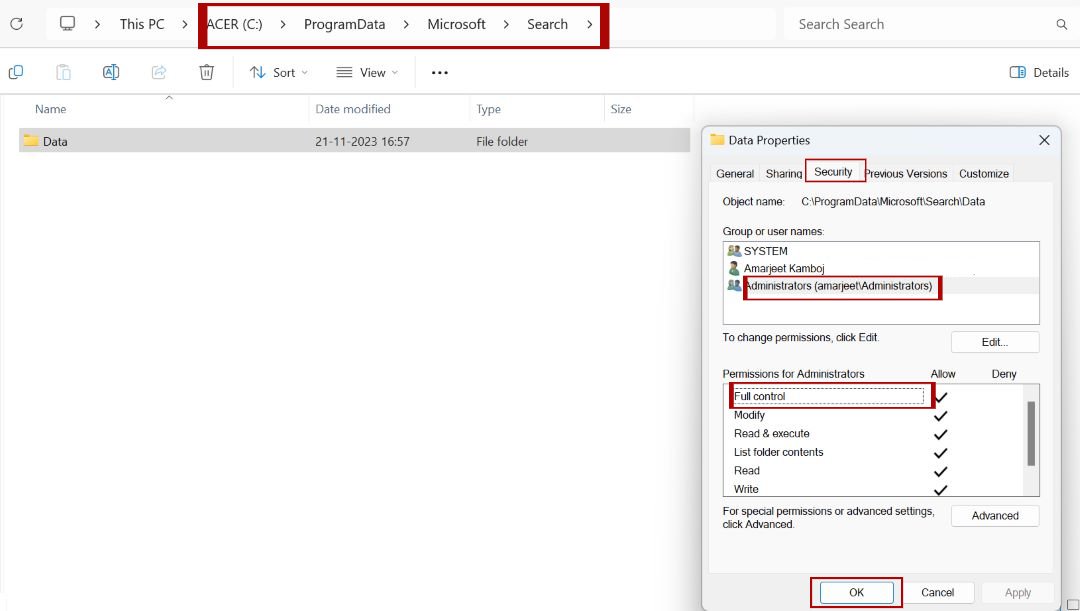
Preventing Future Windows Search Issues
Once your search is working again, follow these best practices to keep it stable:
-
🧩 Avoid registry cleaners — they can damage indexing data.
-
🧱 Exclude large folders from indexing (e.g., backup directories).
-
⚙️ Keep Windows updated — Microsoft regularly fixes search-related bugs.
-
🧠 Use SSDs for faster indexing and reduced corruption risk.
-
💾 Regularly check for file system errors using
chkdsk.
Quick Reference Summary Table
| Step | Action | Purpose | Difficulty |
|---|---|---|---|
| 1 | Restart PC | Clears temporary glitches | ⭐ |
| 2 | Restart Windows Search Service | Restores indexing operations | ⭐⭐ |
| 3 | Run Search Troubleshooter | Automatically repairs common issues | ⭐ |
| 4 | Rebuild Search Index | Fixes missing/incomplete search results | ⭐⭐ |
| 5 | End SearchHost.exe | Resolves frozen search bar | ⭐ |
| 6 | Reset via PowerShell | Reinstalls Windows Search | ⭐⭐⭐ |
| 7 | Run Windows Update | Installs bug fixes | ⭐ |
| 8 | Run SFC/DISM | Repairs corrupted system files | ⭐⭐ |
| 9 | Check Registry | Advanced configuration repair | ⭐⭐⭐ |
Conclusion
When the Windows 11 search bar is not working, it can feel like your entire workflow is interrupted. Fortunately, the problem is almost always fixable through a combination of service restarts, index rebuilds, or system file repairs.
In most cases, running the Windows Search Troubleshooter, restarting the Search Service, or rebuilding the search index solves the issue quickly.
However, if search problems persist, use the PowerShell reset command or repair the operating system using DISM and SFC tools.
By maintaining regular updates and avoiding third-party interference, you can prevent future Windows 11 search issues and ensure that your search experience remains fast, accurate, and reliable.