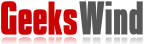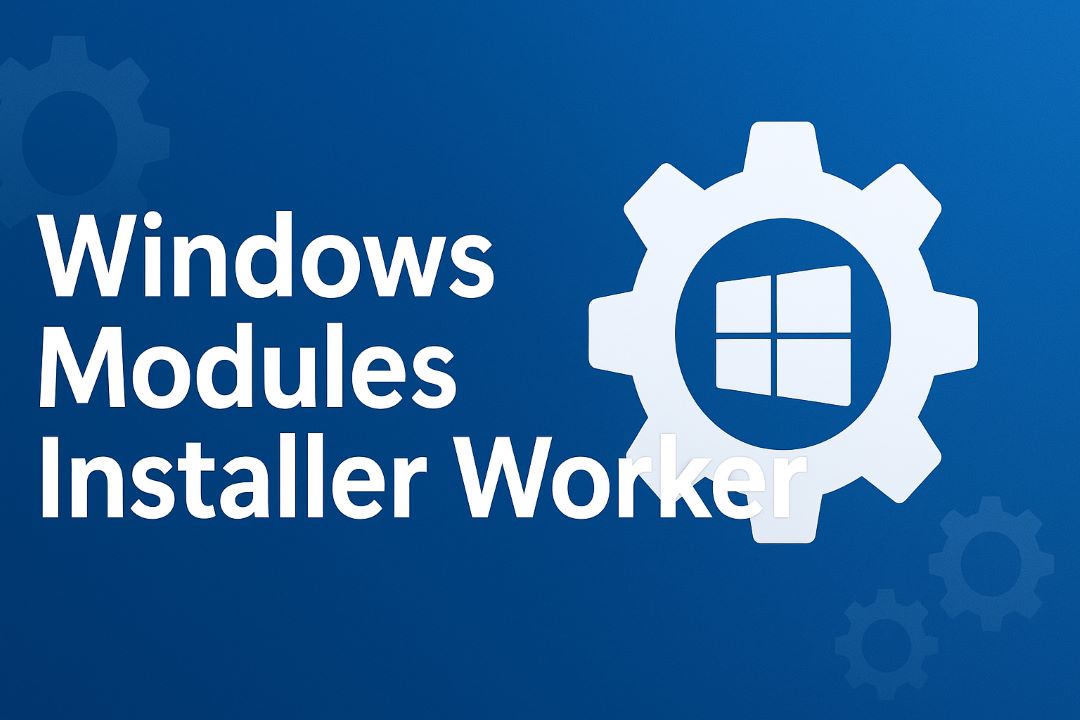
TiWorker.exe—is a critical Windows process responsible for installing, modifying, and checking for Windows Updates. However, when it malfunctions or runs excessively, users may experience high CPU or disk usage, system lag, or overheating. This comprehensive troubleshooting guide provides professional-level steps to identify the causes and apply proven fixes for optimizing your Windows system performance without compromising security or functionality.Understanding Windows Modules Installer Worker (TiWorker.exe)
The Windows Modules Installer Worker process is part of the Windows Update infrastructure. Its executable file runs automatically in the background to handle updates and service pack installations. It ensures that Windows remains secure and up to date by installing patches, feature updates, and driver enhancements.
In most cases, TiWorker.exe runs briefly and then exits once updates are installed. However, if the process continues consuming system resources long after updates have completed, this may indicate corruption, misconfiguration, or system-level issues requiring manual correction.
Common Symptoms of TiWorker.exe Issues
- CPU usage consistently at 80–100% for extended periods
- Disk utilization is pinned at 100%, slowing down applications
- Excessive fan noise and heat due to high background activity
- Windows Update is taking unusually long to complete
- System freezes or lags when launching basic applications
Why the Process Is Important
Although resource-intensive, it TiWorker.exe is an essential service. Disabling or deleting it is not recommended because it can prevent future Windows updates and expose your system to security vulnerabilities. The goal of this guide is to optimize the process, not eliminate it.
Root Causes of High CPU or Disk Usage
Several factors can trigger abnormal resource consumption by the Windows Modules Installer Worker. Below are the most common causes:
- Pending or corrupted Windows Updates: When update files are damaged or incomplete, TiWorker.exe retries installation continuously.
- Broken system components: Corrupted registry entries or damaged update services can cause loops.
- Outdated device drivers: Incompatible drivers sometimes trigger repeated installation attempts.
- Insufficient disk space: Limited storage can force Windows to reprocess update packages.
- Malware interference: Some malware impersonates TiWorker.exe or exploits update services.
Understanding these root causes helps ensure targeted troubleshooting rather than temporary fixes.
Preliminary Checks Before Troubleshooting
Before applying advanced fixes, perform these basic checks:
- Verify that Windows Update is currently running. Go to Settings → Windows Update to check if updates are being installed.
- Ensure your PC has at least 10 GB of free disk space on the system drive (C:).
- Temporarily disable third-party antivirus programs to rule out interference.
- Reboot your PC once to see if resource usage normalizes after a restart.
Method 1: Allow Windows to Complete Updates
In most situations, high CPU or disk usage occurs when the Windows Modules Installer Worker is legitimately processing system updates. The process may require anywhere between 15 minutes to an hour, depending on your system performance and pending updates.
Steps:
- Connect your laptop to power if applicable.
- Ensure you have a stable Internet connection.
- Allow the system to remain idle for 30–60 minutes.
If CPU and disk usage drop after some time, no further action is needed. However, if the issue persists, continue with the next method.
Method 2: Run Windows Update Troubleshooter
Windows includes a built-in troubleshooting utility that automatically detects and resolves common update-related issues.
To run the troubleshooter:
- Open Settings using Windows + I.
- Navigate to System → Troubleshoot → Other troubleshooters.
- Locate Windows Update and select Run.
- Follow the on-screen instructions and allow the tool to make repairs.
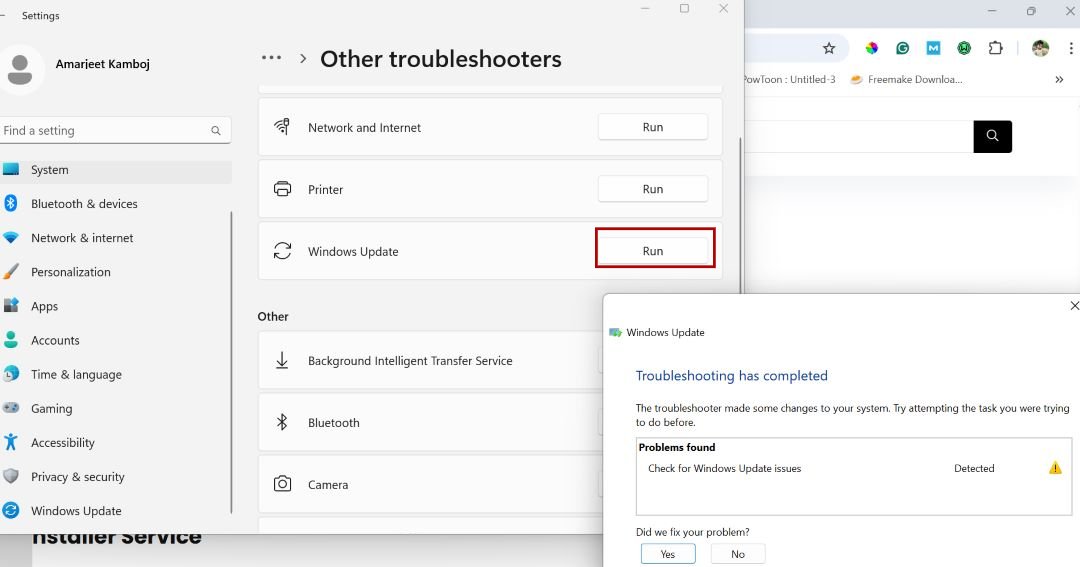
Once complete, restart your system and observe CPU usage in Task Manager.
Method 3: Manually Stop and Restart the Windows Modules Installer Service
Restarting the service often clears temporary glitches and resets the update process.
Steps:
- Press Windows + R and type
services.msc, then press Enter. - Scroll down to Windows Modules Installer.
- Right-click → Properties.
- Click Stop to halt the service.
- Wait a few seconds, then click Start to restart it.
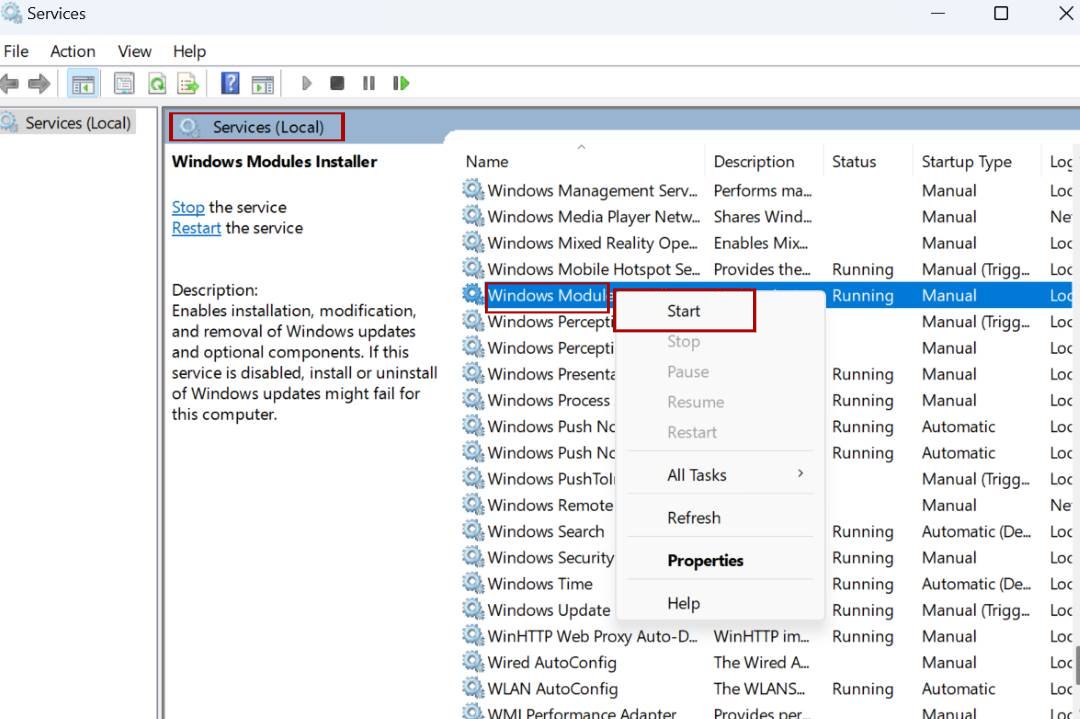
If desired, set the Startup type to Manual to prevent automatic restarts until updates are required. Avoid setting it to Disabled, as this can break update functionality.
Method 4: Clear the Windows Update Cache
Corrupt or incomplete update files often cause the installer worker to loop indefinitely. Clearing the SoftwareDistribution cache resolves such cases.
Steps:
- Open Command Prompt (Administrator).
- Run the following commands one by one:
net stop wuauserv
net stop bits
Next, delete the update cache files:
del %systemroot%\SoftwareDistribution\DataStore\*.* /s /q
del %systemroot%\SoftwareDistribution\Download\*.* /s /q
Restart the services:
net start wuauserv
net start bits
Reboot your computer and check if CPU usage decreases.
Method 5: Run DISM and SFC Scans
DISM (Deployment Image Servicing and Management) and SFC (System File Checker) repair corrupted system components that might interfere with Windows updates.
Steps:
- Open Command Prompt (Admin).
- Execute these commands sequentially:
DISM /Online /Cleanup-Image /RestoreHealth
sfc /scannow
Allow each command to complete fully, then restart your system.
Method 6: Perform a Clean Boot
A clean boot allows you to start Windows with only essential drivers and services, helping isolate software conflicts.
Steps:
1. Press Windows + R, type msconfig, and hit Enter.
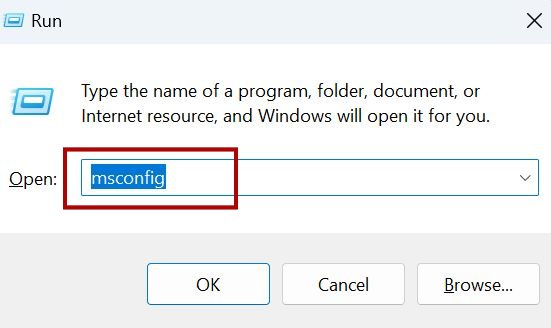
2. In the Services tab, check Hide all Microsoft services, then click Disable all.
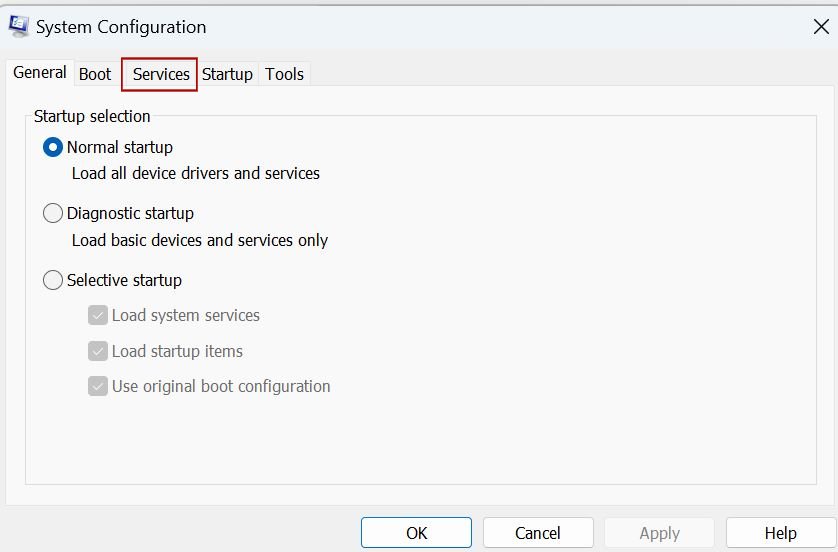
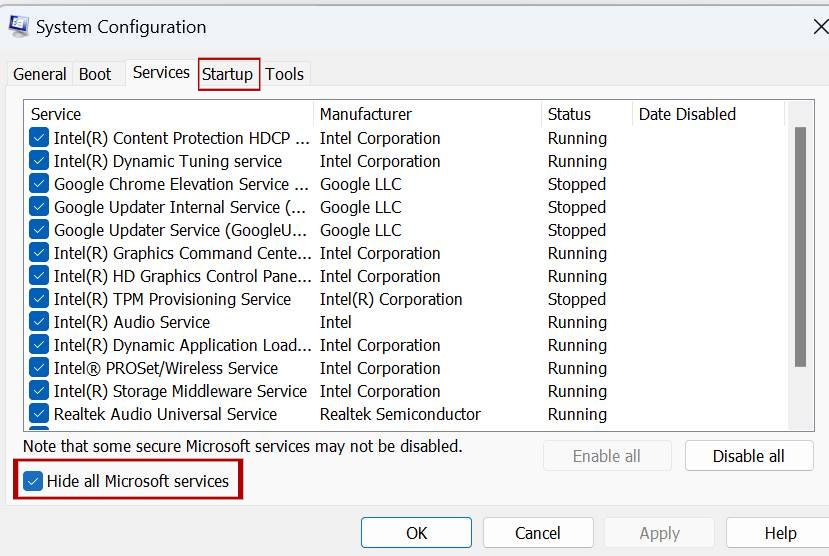
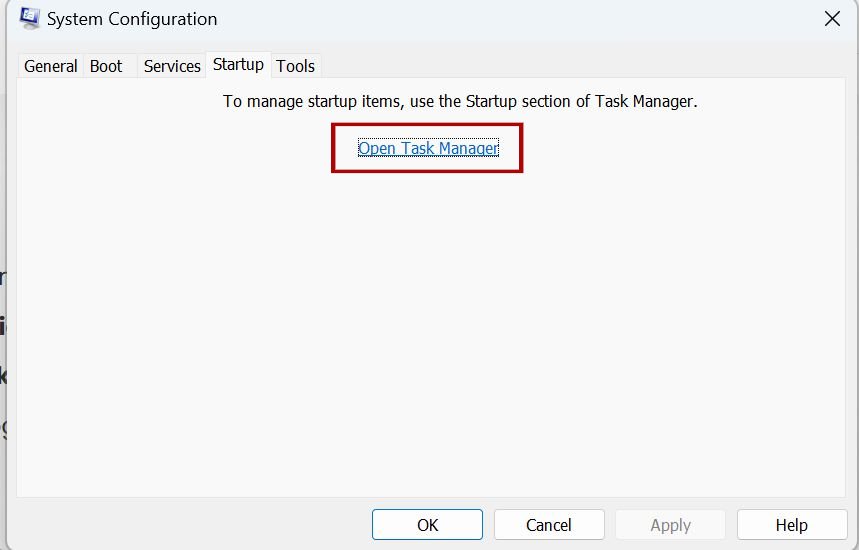
2. Go to the Startup tab and open Task Manager.
3. Disable all non-essential startup programs.
4. Restart your PC.
If CPU usage normalizes, gradually re-enable third-party services to identify the culprit.
Method 7: Schedule Windows Updates Manually
For systems that frequently experience high resource usage during automatic updates, consider configuring Windows Update to run during off-hours.
Steps:
- Open Settings → Windows Update → Advanced options.
- Set Active hours to your working time range.
- Toggle Receive updates for other Microsoft products off if not required.
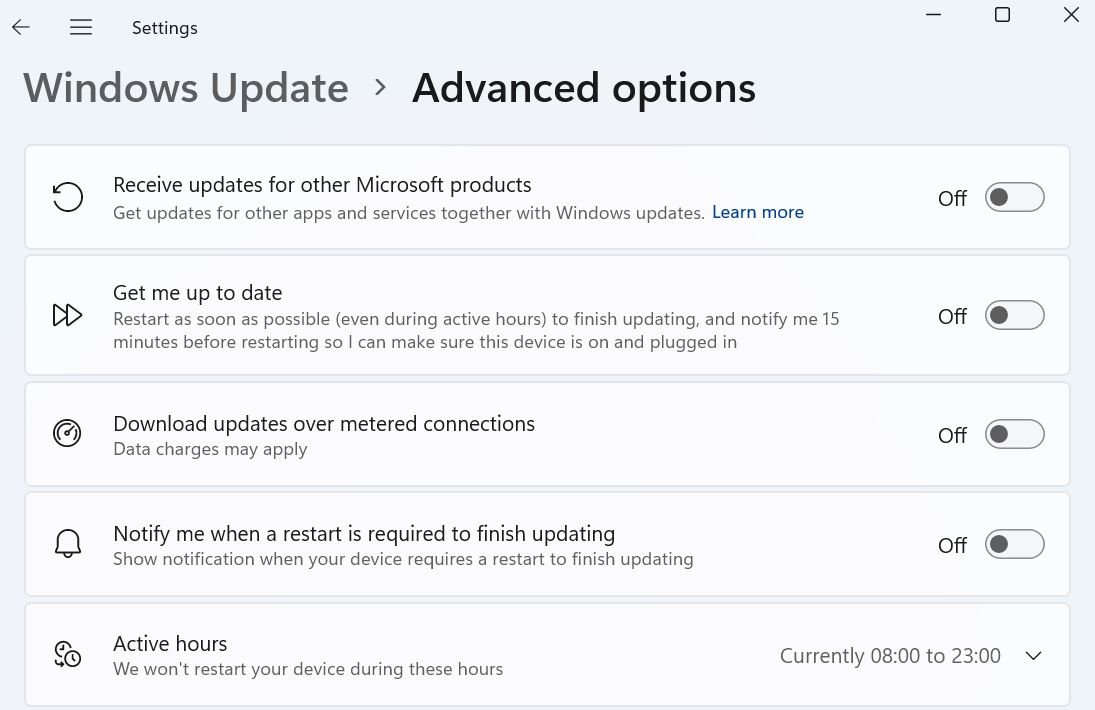
This configuration reduces update-related background activity during normal operation.
Method 8: Scan for Malware and Rootkits
Malicious software may disguise itself as TiWorker.exe or manipulate Windows Update processes.
Steps:
- Run a full system scan using Windows Defender or Microsoft Safety Scanner.
- If threats are detected, remove them and restart your PC.
For additional protection, use Microsoft Defender Offline Scan to check for rootkits that operate outside normal Windows sessions.
Method 9: Check for Pending .NET Framework Updates
The Windows Modules Installer Worker sometimes spikes during .NET Framework servicing. Ensuring all .NET updates are applied can stabilize the process.
Steps:
- Open Windows Update → Optional updates.
- Install any pending .NET Framework updates.
Method 10: Update Device Drivers
Outdated or incompatible drivers can cause TiWorker.exe to reprocess driver packages repeatedly.
Steps:
- Open Device Manager.
- Right-click each major component (Display adapter, Network adapter, etc.) → Update driver.
- Select Search automatically for drivers.
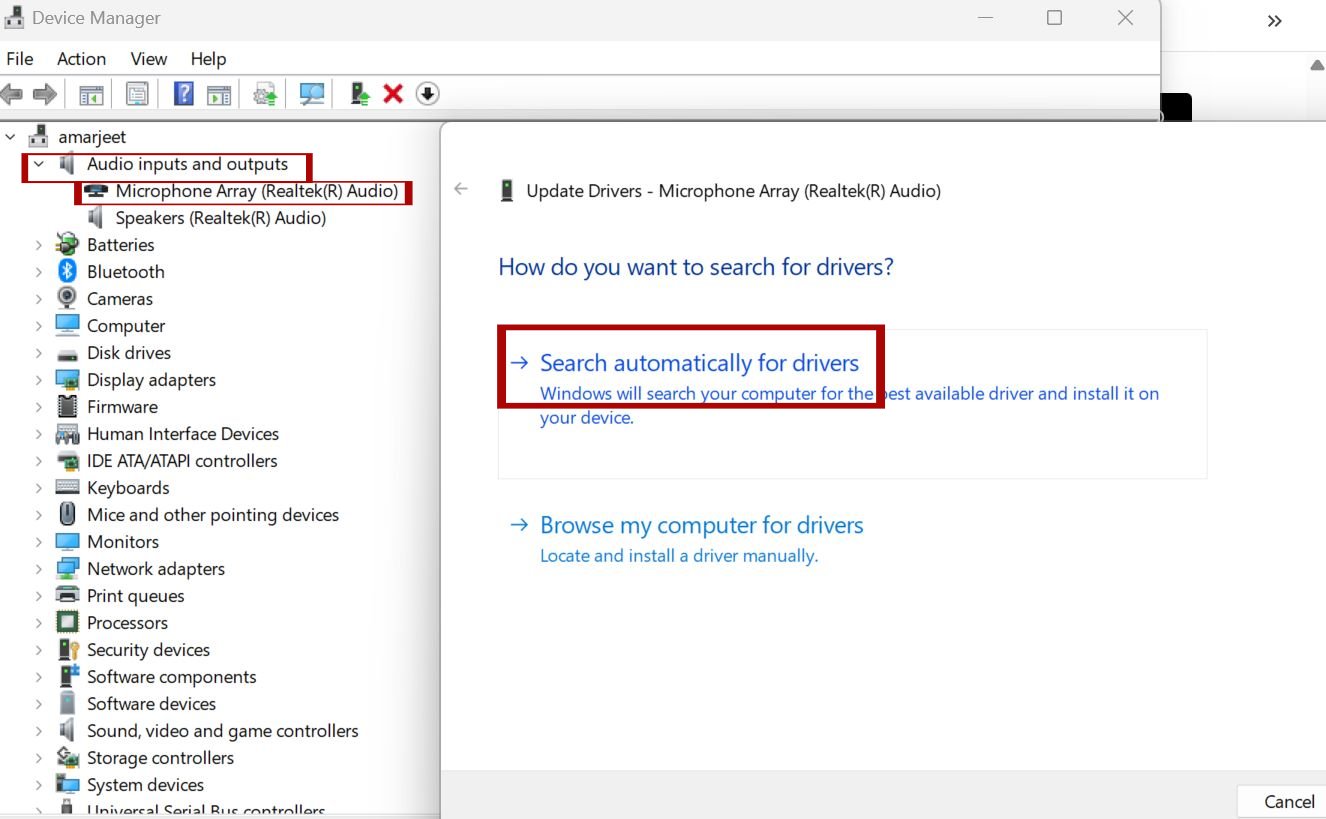
Alternatively, visit your manufacturer’s website for the latest driver releases.
Method 11: Perform System Maintenance via Control Panel
Windows includes a built-in maintenance tool that can automatically optimize performance and resolve minor system issues.
Steps:
- Open Control Panel → Security and Maintenance.
- Expand Maintenance and click Start maintenance.
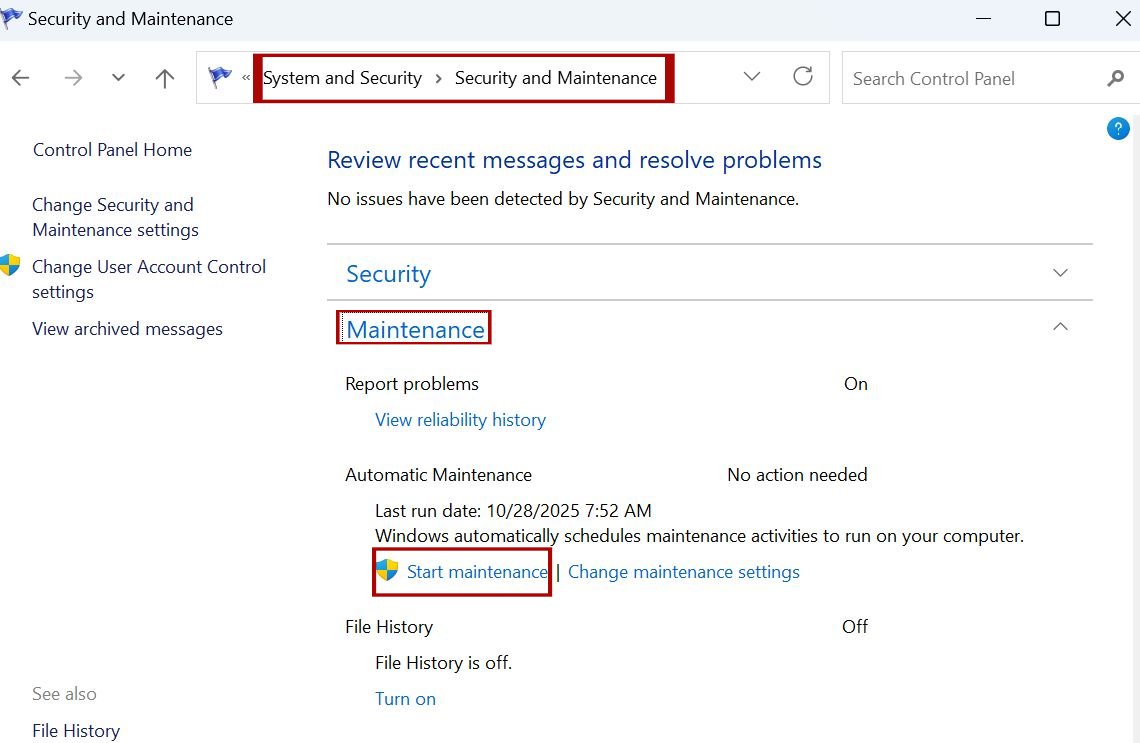
This process runs background diagnostics and cleans temporary files related to update installations.
Method 12: Reset Windows Update Components Completely
If all else fails, reset Windows Update components manually using Command Prompt.
net stop wuauserv
net stop cryptSvc
net stop bits
net stop msiserver
ren C:\Windows\SoftwareDistribution SoftwareDistribution.old
ren C:\Windows\System32\catroot2 catroot2.old
net start wuauserv
net start cryptSvc
net start bits
net start msiserver
After executing these commands, restart your computer. This fully resets update components and resolves persistent installation loops.
Method 13: Update Windows to the Latest Build
Installing the most recent cumulative update can overwrite corrupted files and resolve TiWorker.exe performance issues.
Steps:
- Go to Settings → Windows Update.
- Click Check for updates.
- Download and install all available updates.
After installation, restart your device and monitor resource usage.
Method 14: Rebuild Windows Performance Counters
In rare cases, corrupted performance counters may cause Windows to misread system resource data, keeping TiWorker.exe active unnecessarily.
lodctr /r
After running the command in an elevated Command Prompt, restart your computer.
Preventive Maintenance Tips
- Run Disk Cleanup on a monthly basis to remove unnecessary system files.
- Ensure at least 20% of the system drive remains free.
- Install updates during off-hours to minimize performance impact.
- Keep device drivers up to date using Windows Update or OEM software.
- Regularly scan for malware using Windows Defender.
Frequently Asked Questions (FAQ)
Is Windows Modules Installer Worker a virus?
No. TiWorker.exe is a legitimate Windows system process. However, always confirm its location—C:\Windows\WinSxS—to ensure it is not a malicious copy.
Can I disable Windows Modules Installer Worker permanently?
Disabling it permanently is not recommended. Doing so can prevent Windows from receiving security and feature updates. Instead, use the manual start option for better control.
Why does TiWorker.exe start every time I turn on my PC?
Windows periodically checks for new updates at startup. This is normal behavior unless the process continues consuming resources for hours.
Will reinstalling Windows fix the issue?
Yes, but it should be a last resort. Reinstallation replaces all system components and eliminates corruption, but requires a full data backup.
Does this issue affect Windows 10 and Windows 11 equally?
Yes. Both versions use the same Windows Update architecture, so TiWorker.exe can cause high CPU usage on either system.
Conclusion
The Windows Modules Installer Worker (TiWorker.exe) is essential for maintaining the health and security of your Windows system. However, excessive CPU or disk utilization indicates underlying issues that require attention. By following the detailed steps outlined above—from running the Windows Update Troubleshooter to resetting update components—you can safely restore optimal performance.
Always remember to keep your system updated, run regular maintenance, and schedule updates during idle periods. With these practices, you can ensure your Windows environment remains secure, stable, and efficient.
Author’s note: This guide was written for IT professionals, system administrators, and advanced Windows users. It follows Microsoft’s best practices for troubleshooting Windows Update and TiWorker.exe-related performance issues.